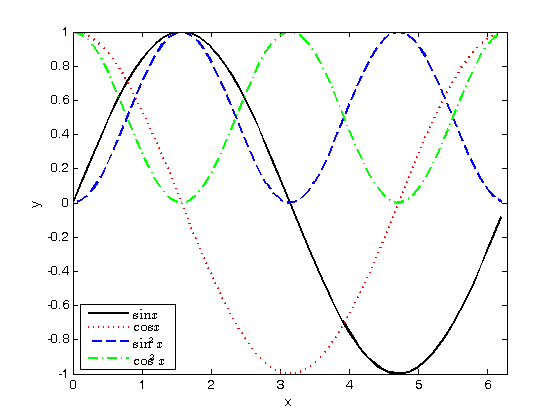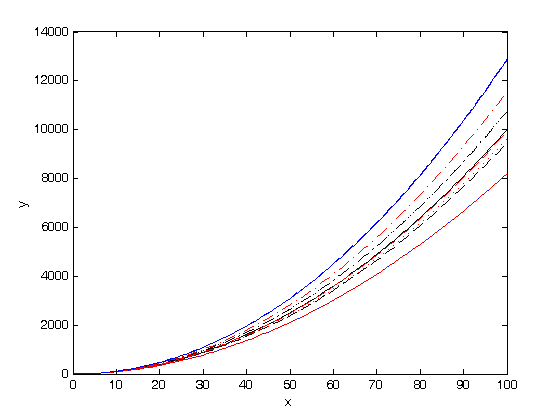% Jake Bobowski % August 18, 2017 % Created using MATLAB R2014a % This tutorial demonstrates how to successively add curves and/or data to % a single plot. clearvars % In basic_plots.m, we say that it was easy to put multiple curves on a % single plot by specifying multiple functions in a single plot command. % For example: xx = 0:0.1:2*pi; plot(xx, sin(xx), 'k-', xx, cos(xx), 'r:', 'LineWidth', 2) xlabel('x') ylabel('y') axis([0 2*pi -1 1]) % What if we now wanted to add a third curve to our plot? If we make a new % plot command right now, it will overwrite the previous plot. In MATLAB, % if the statement 'hold on' is used between plot statements, the new % curves will be added to previous plots. For example: hold on; plot(xx, sin(xx).^2, 'b--', 'LineWidth', 2) % Once the 'hold on' statement has been executed, we can continue to add % to our existing plot. Let's also add a legend to the plot. plot(xx, cos(xx).^2, 'g-.', 'LineWidth', 2) legend({'$\sin x$', '$\cos x$', '$\sin^2 x$', '$\cos^2 x$'}, 'Interpreter', 'LaTeX', 'location', 'southwest') % Once we're done adding stuff to this plot, we execute 'hold off'. hold off; % If we were now to write another plot command it would overwrite the plot % that we just finished creating. To avoid doing that, we should use % 'figure()' to start a new window before making the next plot. figure(); % Using a for loop and 'hold on', we can easily add many curve to a single % plot. In the loop below, normrnd(mu, sigma) is used to generate random % numbers drawn from a normal distribution with mean mu and standard % deviation sigma. xx = 0:1:100; plot(xx, xx.^2, 'k-') xlabel('x') ylabel('y') format = {'k--', 'k:', 'k-.', 'r-', 'r--', 'r:', 'r-.', 'b-', 'b--', 'b:'}; hold on; for i = 1:10 mu = 2; sigma = 0.05; n = normrnd(mu,sigma); plot(xx, xx.^n, format{i}); end hold off;